Memory Lab
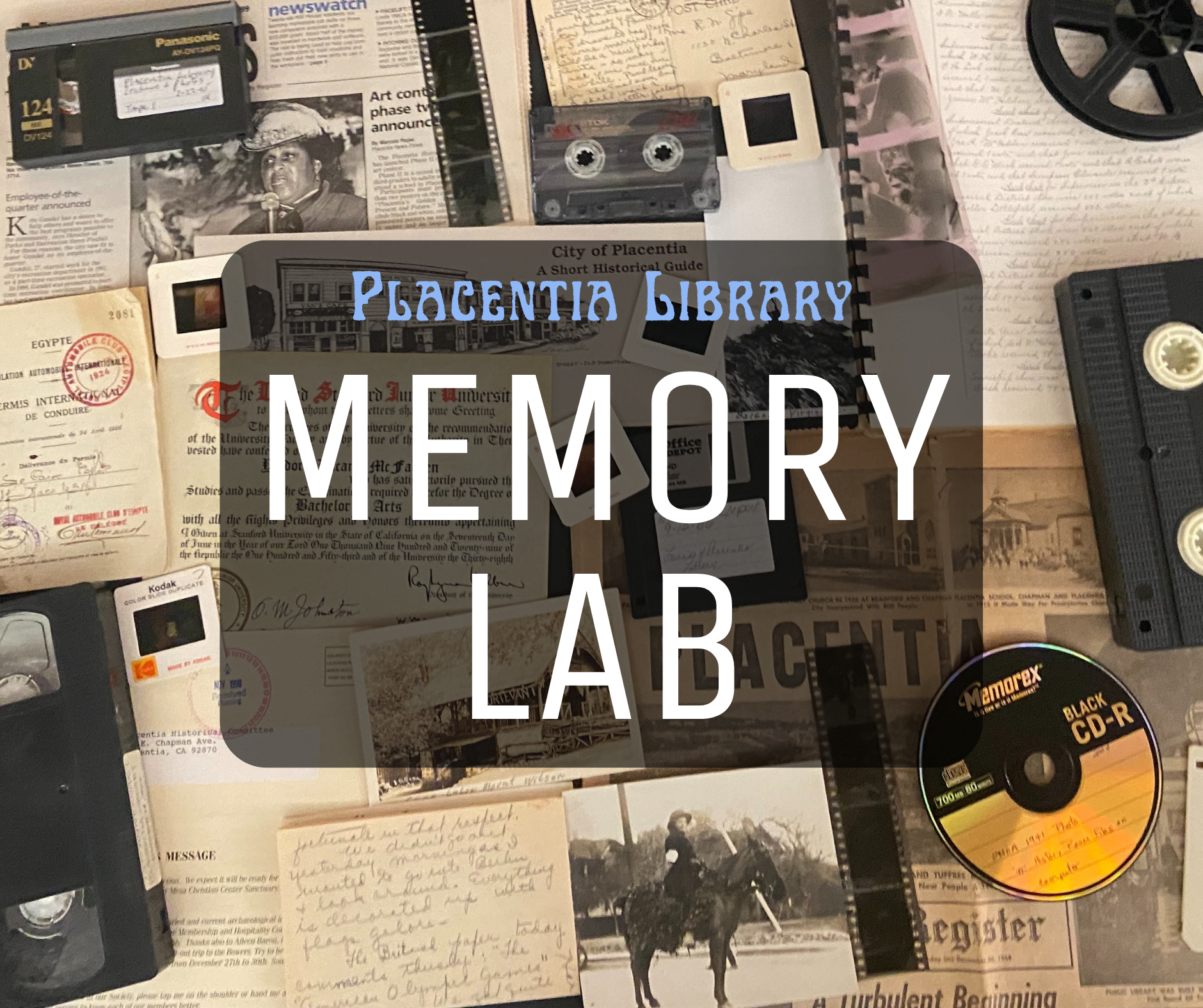
The Placentia Library Memory Lab is a do-it-yourself digitization space where you can convert your memories into digital format. Using library equipment, patrons can digitize multiple formats, including slides, negatives, photographic prints, and documents. It's a do-it-yourself (DIY) model, meaning we provide step-by-step instructions, but you control the process from start to finish. Our mission is to provide our communities the ability to preserve their documents, photos, and audiovisuals through digitization.
The lab can be reserved for once weekly, three-hour sessions. The Placentia Library Memory Lab is located in the Local History Room. The Memory Lab is available for Placentia Library patrons with a signed waiver. The Memory Lab is for ages 14 and older. Children under 13 must be accompanied by a parent or legal guardian at all times. Parental consent is required for ages 17 and younger.
The Memory Lab is now open! If you would like Memory Lab assistance, feel free to make an appointment by visiting our bookings page.
If you have any questions or concerns, feel free to call (714) 528-1906, ext. 224 or email historyroom@placentialibrary.org.
Formats
- VHS & VHS-C
- Audio Cassette (1/8 inch)
- 3.5'' Floppy Disk
- DVCam & MiniDV
- Digital 8, Hi8, & Video8
- Documents & Photographs (Up to 8.5'' x 11.7'')
- Film Negatives
- Slides
- 8 mm Film and Super 8 mm Film (Video only, no audio)
*Have items at home but no idea what format they are? Check out our Guide to Identifying Formats to help you identify your items. This guide is designed to help you identify the formats of your items at home, and contains many formats we are unable to convert.
Memory Lab Guide to Identifying FormatsEquipment
- Panasonic AG 1980 SVHS Deck
- VHS-C Video Cassette Adaptor
- Sony PVM-8041Q CRT Monitor
- Tascam 202MKVII Dual Audio Cassette Deck
- Wolverine Digital MovieMaker Pro
- Sony GV-D800 Digital Walkman
- Epson Perfection V600 Photo Scanner
- Sony DSR-20 DVCam
- 3.5’’ Floppy Disk Drive
- External CD/DVD Drive
- iMac 3.0GHz 6-core Intel Core i5 with Retina 5K display
Lab Rules
- Age Policy: The Memory Lab is for ages 14 and older. Children 13 and younger must be accompanied by a parent or legal guardian at all times. Parental consent is required for ages 17 and younger.
- Placentia Library Public Behavior Policy: Users must follow all policies of the Placentia Library to use the Memory Lab such as the Public Behavior Policy, the Library Internet Use Policies, as well as any other applicable Library policies and procedures.
- Food and Beverages: Food and drink are not allowed in the Memory Lab. Food and drink can damage our media equipment as well as attract pests that can damage materials.
- Storage Drive: Users are responsible for saving their work on a personal, external memory source. Please bring a USB flash drive or external hard drive for saving files, as the library does not provide these sources. All files are automatically deleted from the computer after each use.
- Reserving the Lab: The Memory Lab is open for appointments only. Only one session per user per week. Reservations can only be held for 15 minutes maximum; thereafter, your station will be released.
- Copyright: Transfer of Copyrighted Materials using the Memory Lab is prohibited. By law, individuals cannot transfer copyrighted material unless: 1) user obtained permission from the copyright holder, or 2) the transfer is for fair use purposes.
- Staff Assistance: The Memory Lab is a Do-It-Yourself space. Basic information about the Lab resources can be provided by staff. Users must attend an orientation to the equipment before using the Memory Lab equipment and can reference training guides for each station while using the lab.
How do I make an appointment?
- Get a Library Card. Click here if you do not have a library card. Library cards are free to California residents with a valid driver’s license, or U.S. government issued photo identification and an accompanying proof of a current California address issued to the applicant within the last six (6) months.
- Sign the User Agreement. Completing a User Agreement is required. If you are younger than 18, parental/legal guardian consent is required. You can print, sign, and submit to library staff, or pick up a copy at the library. User agreements are kept for five years. Click below to download a User Agreement.
- Watch Orientation Video. Users must watch the Orientation Video before making an appointment. This video will teach you what the Memory Lab is, how to book an appointment, how to use the lab to digitize each format the Memory Lab offers, and additional resources for those interested in digitization and preservation. Feel free to watch the introduction, then skip to watch only the section(s) for the formats you will be using. Click here to watch the Orientation Video on YouTube.
- Book an Appointment. To make an appointment call 714-528-1906 ext. 224 or email historyroom@placentialibrary.org. Appointments are for three hours. Patron will need to complete a waiver and attend an orientation before making an appointment.
Frequently Asked Questions
Daily organization. Personal collections are larger than ever, spanning physical things like keepsakes and journals, to digital things like Word documents, photographs, email, and social media accounts. Taking steps to care for your stuff will help you locate, reference, and re-use what you create.
Security. Losing track of your assets and online accounts is a threat to your online identity and personal security. This means that sometimes even deleting is a valuable personal archiving strategy.
Legacy. What you produce purposefully (like a home movie or photograph) and what you produce in daily life (like a calendar appointment or email) could be important for your loved ones and for the cultural record.
- Inspect your Materials.
- Check your items for mold and damage, we are unable to accept moldy or damaged items as they risk damaging our equipment.
- Locate everything you want to save.
- This may include photo albums, file folders, carousels of slides, CDs of photographs, and more.
- Decide where you will store your digital files.
- This can be an external hard drive, 8GB (or higher) thumb drive, or to the Cloud.
- Tip: 1 hour of video = 9 GB | 1 hour of audio = 620 MB | 1 5x7 photograph = >7MB as a JPEG vs. 40MB as a TIF
- Decide how you will organize your files.
- Organize in a way that make sense to you. For example: Years, Holidays, or Stages of Life.
- Curate.
- Do you need all the photos of the beach that you took on vacation? Or are there one or two key photos you want to preserve?
- Remember, making digital copies of your important items is important, but it is also time-consuming.
- Prioritize.
- Determine which items are most important to you. These may be things requested by friends or family, or simply the thing you love most.
- Item you have selected
- Please inspect items for mold and damage; we are unable to accept moldy or damaged items as they risk damaging our equipment.
- Remember that 1 hour of video takes a little over an hour to digitize. Don’t try to bring too much.
- Bring a Storage Device
- The amount of memory you need will depend on how much you will digitize. Tip: 1 hour of video = 9 GB | 1 hour of audio = 620 MB | 1 5x7 photograph = >7MB as a JPEG vs. 40MB as a TIF
- We recommend external hard drives formatted for both Macs and Windows, which we explain how to do here.
- Arrive to your first session 15 minutes early. Check-in with staff at the information desk. Staff may inspect your digital media to ensure that it does not harm Memory Lab equipment.
- Staff will point you to the Memory Lab!
In addition, the Placentia Library has the following digitization equipment available through the Library of Things Program. These items check out for two week and require an adult library card and agreement.
- Wolverine F2D Titan Digital Converter
- For converting 35mm, 127, 126, 110, APS Slides & Negatives Film into digital JPEG images to share and preserve them forever.
- ClearClick Video to Digital Converter
- For those with older equipment at home, capture your SD Video, RCA, VHS, VCR, DVD, Camcorders, or Hi8 and cherish the memories.
- Epson FastFoto FF-680W Scanner
- Great for scanning large stack of photos, this scanner can digitize 1 photo per second at 300 dpi and batch-scan up to 36 photos at a time.
Thanks to California State Library for funding the Memory Lab through the Copycat Grant.
Questions? Contact:
714-528-1906 ex. 224
411 E. Chapman Avenue
Placentia, CA, 92870
historyroom@placentialibrary.org

.png?ixlib=rb-1.1.0&or=0&w=720&h=720&fit=max&auto=format%2Ccompress&s=4c88c89e44c8f16bfea9a9b0262522bc)
